PhotoView360 is a photorealistic visual effect image that can produce a 3D model under the SolidWorks environment. It can be used to showcase your design, and parts or assembly files can achieve this. It is a highly interactive environment. The same user interface as SolidWorks, and intimate is that PhotoView360 also provides a separate preview window to view the preview results. I believe many readers have already experienced the powerful features of PhotoView360.
There are many new looks in SolidWorks 2013, including liquid, plastic, and organic materials (such as wax and translucent marble). In addition, the painted metal now shows directional dependent (anisotropy) reflections for a more realistic look.
Use Modo Appearance in SolidWorks
Users can use Luxology look and feel files in SolidWorks. Once you apply the Luxology look, you can save it as a custom look. Users can access the Luxology website through the Customer Portal to download the Luxology look. It must be noted that when using the Luxology look and feel, images must be calculated using PhotoView 360 and not in RealView and SolidWorks OpenGL graphics.
The following is a description of the access method of Luxology Appearance File:
1. Users only need to log in from the SolidWorks official website portal http:// (Figure 1):
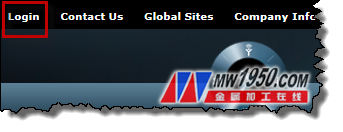
figure 1
2. Register through the Customer Portal (Figure 2) to access the Luxology website:

figure 2
3. Once registration is complete, go to the Luxology website at https://
Click on More PhotoView 360 Appearances to download the Luxology look (Figure 3).
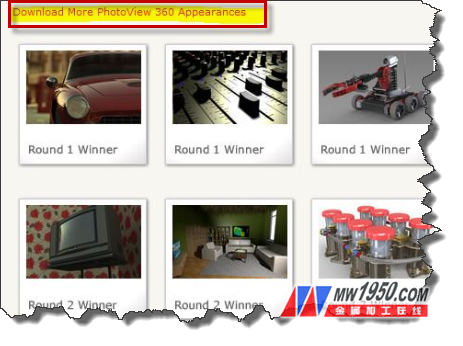
image 3
4. The Luxology website provides thousands of visual rendering material libraries for users to download (Figure 4). Not only are common metal or plastic materials, but also hollow bumps or liquid, transparent materials are included.

Figure 4
5. Users can use Luxology appearance files in SolidWorks. Once you apply the Luxology look, you can save it as a custom look (Figure 5).
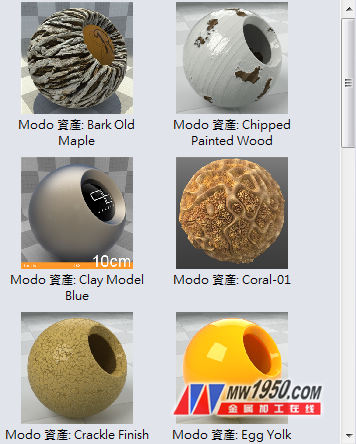
Figure 5
The powerful smudge effect of SolidWorks2013 PhotoView360 will now bring you together to experience.
1. Below is a juicer model (Figure 6). PhotoView360 can be used to display the appearance of the grain appearance and surface painting with a picture. (Figure 6) (Figure 7).

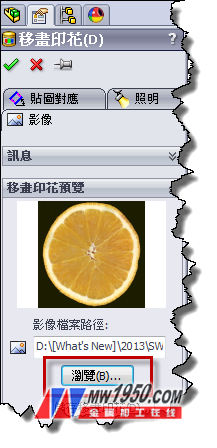
Figure 6 Figure 7
2. The appearance of the orange juice liquid material downloaded from the Luxology website can be stored as a custom look.
(Fig. 8), (Fig. 9). When you add a new look to the model, the Appearance Target palette is displayed (Figure 10) so you can add appearance to the face, feature, body, part, or component level. Now you can fix the palette, which allows you to quickly add or put on the look.
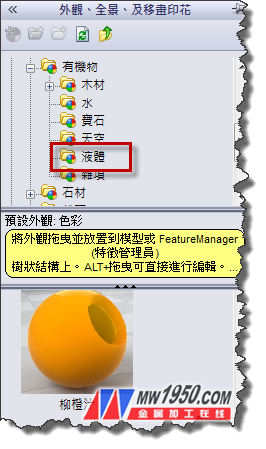
Figure 8
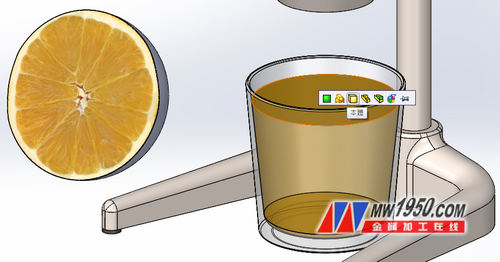
Figure 9
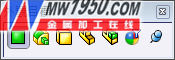
Figure 10
3. The Luxology website provides a different material appearance of PhotoView360, which makes rendering easier and easier. (Fig. 11), (Fig. 12).

Figure 11

Figure 12
Final image calculation window
The final image calculation window for SolidWorks 2013 has been enhanced to allow for greater manipulation of images that have been calculated from the final image. You can adjust various aspects such as color saturation, brightness, and glow in the Final Image Calculation window. You can also use the compare function to perform a side-by-side or magnifying glass comparison between two image calculations.
The Final Image Calculation window contains three volume labels (Figure 12):
å›¾åƒ Image processing
ï® Compare and option
ï® Statistics

Figure 13
Image Processing
In SolidWorks 2013 PhotoView360 provides more powerful final image output control and is faster.
It also adds post-processing capabilities for rendered images. These high-quality images include extremely bright and extremely dark images that allow for greater
Manipulation and editing. On the Image Processing tab, you can monitor intensity, saturation and color. (Fig. 14), (Fig. 15). Easily set up multiple images.
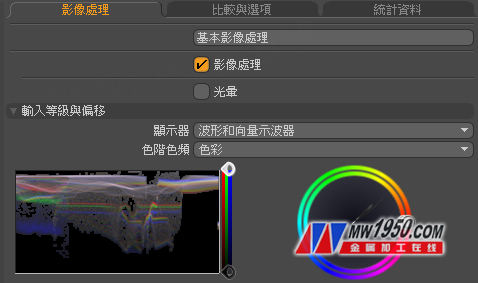
Figure 14
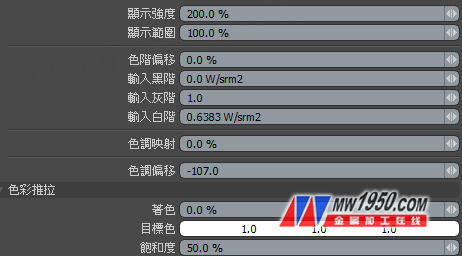
Figure 15
Image processing options, which can be used to modify the input and output layers, adjust to input white, gray, and black levels, as well as glow, hue correspondence, saturation, and gamma. You can also test different hue offsets, adjust colors or changes to get the right look. (Figure 16). Makes it easier to work with multiple rendered files. Instead of using third-party tools, you can edit the image.
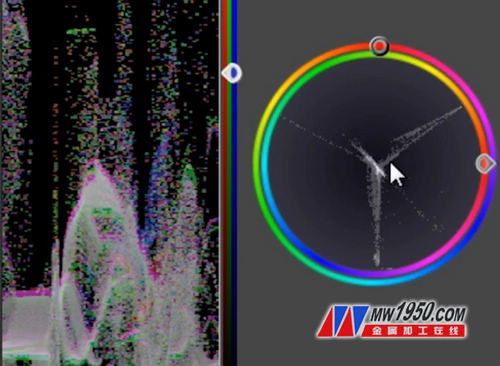
Figure 16
Below is a comparison chart after adjusting the intensity, saturation and color, halo, and hue. (Fig. 17) is an image with low intensity, saturation and color. (Fig. 18) is an image with high intensity, saturation and color. You can use color correction, even add a glow effect, and you can immediately view the results of the edit. All adjustments are non-destructive, meaning that you can always restore the original image.


Figure 17 Figure 18
Comparison and options
If you want to see the contrast with the original image, you can use the following three methods to compare two images:
æ“¦æ‹ Wipe: The two images overlap and you can erase the image above to display another image.
èš Spotlighting: The two images overlap and the cursor changes to spotlight to show the image below.
ï® Side by Side: Two full images are displayed side by side or vertically.
1. After checking the two images to be compared, we will select the second selected image. (Fig. 19), (Fig. 20).
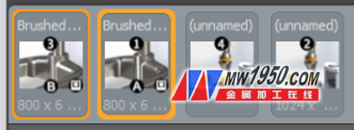
Figure 19

Figure 20
2. The figure below shows the comparison of the different metal materials before and after the two images. (Figure 20). With this comparison and option function, you can quickly select a more appropriate announcement result.

Figure 21
Insert background image file
SolidWorks provides multiple background applications as a background image for a part or assembly. Supported file types include:
Bmp, png, hdr, tif, psd, jpg.., etc.
In the Appearance, Panorama, and Move Prints work panes, open the All-in-One folder and drag the Kitchen Background in Performance Panorama to the drawing area to apply the panorama. Or use the left mouse button to quickly click on the desired background image to apply it immediately (Figure 23).


Figure 22 Figure 23
Alternatively, you can enter an image file yourself, or use the current iPad & iPhone download app to capture a 360-degree seamless panorama to use as a background file (Figure 24).

Figure 24
The method of applying image files is as follows:
1. First switch to DisplayManager to select the panorama, (Fig. 24), use the left mouse button to quickly click on the panorama to select the image file.
(Figure 26).
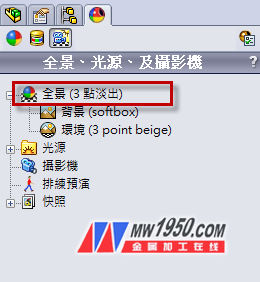
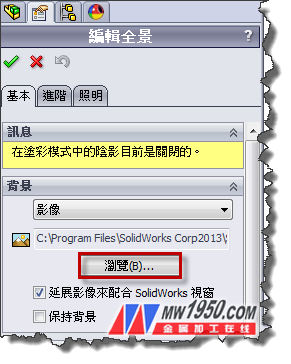
Figure 25 Figure 26
Network image calculation
In the past, when people were calculating the scene, they always spent a lot of waiting time. For such a wait, there is now a better solution.
Now, to speed up the calculation of images, you can share the results of computing images in PhotoView 360 on multiple computers. To perform network image calculations, you only need to install SolidWorks Network Render Client on other machines. There is no need to install SolidWorks.
Once the SolidWorks Network Render Client is installed, you can specify when the machine is suitable for network image calculations. It must be noted that the SolidWorks Network Render Client must be executed on another machine to perform network image calculations. On the Coordinator machine, to turn on network image calculations, click PhotoView 360 > Options and select Network Image Calculation.
About Shiwei
Established in 1997, Shiwei International (Taiwan stock code: 8416), with complete product lines such as CAID, CAD, RP, RE, CAE, CAM, PDM, cooperates with consulting and customized services, and provides R&D, design and manufacturing. Complete solution. Rich tutoring experience, coupled with high-quality software and hardware, and senior team consulting and training courses, has so far coached more than 5,000 companies in Taiwan and mainland China, providing solutions to customer needs and helping the industry to enhance competitiveness. Shiwei International Headquarters is located in Neihu, Taipei, and has service bases in Hsinchu, Taichung, Tainan, Kaohsiung, Shanghai, Dongguan, Ningbo, Tianjin, Jinan, Nanjing, Suzhou, Xiamen and Shenzhen.
Color Eva Film,Eva Adhesive Film,Color Eva Films,Color Movie Film
HUAKAI FENGSHI TECHNOLOGY (CHONGQING) CO., LTD. , https://www.cqhkpvb.com